Access Your Health Record
Overview
When you use your My Health at Vanderbilt account you have a powerful tool that connects you to Vanderbilt Health. Providing as much information here as possible allows you and your provider to better monitor and manage your health.
Under “Menu” at the top left, scroll down to find the “My Record” section of your My Health account. This will allow you to view the following:
- View or schedule appointments under "Appointments and Visits."
- View upcoming tests and procedures.
- View care information
- Track your blood glucose levels, blood pressure and weight
- View test results
- View genetic information
- View and update current health issues
- View and update current medications
- View and update allergies
- View and update immunizations
- View vitals health trends, including pulse, temperature, blood pressure details and more
- View and update medical history
- View and complete forms
- Download a copy of your medical record
- End of life care planning.
My Health at Vanderbilt Help
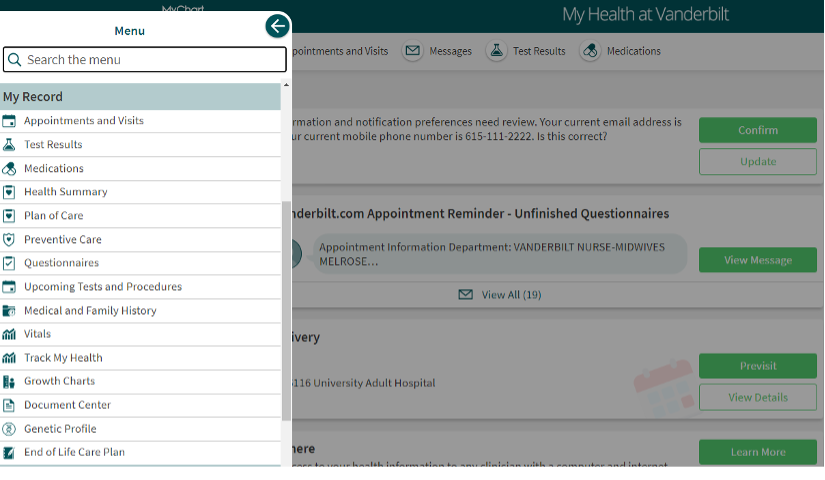
Track your health
Your My Health at Vanderbilt account lets you track and create worksheets for your glucose levels, blood pressure and weight.
Note: All other tracking worksheets function the same as weight tracking, so you can follow the directions below for tracking glucose and blood pressure.
- Under “Menu” at the top left you will find the “My Record” section. Select the "Track My Health” option.
- Under the heading "Active Worksheets," choose the item you wish to track.
- For example, if you want to track your weight, click “Weight Tracking.” You will see data previously entered. To enter a new weight, click the blue “Add New Data.”
- Enter the data, time and weight. If you are entering your weight for that day, just click “Now” and it will add today’s date and time. Click “Continue.”
- Review your entry and confirm your information and click “Submit.” If you need to correct any parts of your entry, click “Back” and make your changes.
Get test results
With your My Health at Vanderbilt account you can view test results for recent or past tests and see your health trends over time. You can also print the test results if you choose to keep a paper record.
- Under “Menu” at the top left you will find the “My Record” section. You will select "Test Results.”
- From this screen you can click on any of your test results to view the details of each test.
- Click the test result you want to view. The details will appear for this test. You can also print your results and look at past results.
- To print, click the printer icon.
Complete Questionnaires
Your doctor may ask you to complete a health questionnaire or form before your next visit.
- Under “Menu” at the top left you will find the “My Record” section. Select “Questionnaires.”
- You will see the forms you need to complete before your next appointment.
- Click on the appropriate row to open the form you need to complete. Typically, you will need to complete medical history, surgical history, family history and social history. When possible, the form will be completed with information from your health record.
- If the forms are blank, please go through the list and click any that apply to you and enter the date first noted. As you complete each screen click “Continue.”
- Once you have completed all sections of the form, you will see a summary page to complete the questionnaire.
- Review the summary page and click “Submit Form” if all information is correct. If you need to make changes, click the pencil icon and make the necessary updates.
- Forms can take some time, but you can save your information along the way by choosing “Finish Later” and come back and finish the information later.
View vital records
Your My Health at Vanderbilt account allows you to view your health vitals and look at trends over time.
- Under “Menu” at the top left you will find the “My Record” section. Select "Vitals.”
- If available, you will see all reports of your vital health trends. You can view your vitals in a table or a graph. To view in a graph format, click on “Graph.”
- You may also print the report by clicking on the printer icon at the top right of the screen.
View medical and family history
You can view the medical history information within your medical record and discuss any updates with your doctor.
- Under “Menu” at the top left you will find the “My Record” section. Select "Medical and Family History.”
- From this screen you can also view your medical, surgical, family medical and social history.
Manage allergies
You can view the allergies listed in your My Health record and add any new allergies to your health record.
- Under “Menu” at the top left you will find the “My Record” section. Select "Allergies.”
- From this screen you can add an allergy by clicking “Add an Allergy,” or delete an allergy by hovering over the pill icon and clicking “Remove.”
Manage health summary
To view and update your current health issues in your My Health account:
- Under “Menu” at the top left you will find the “My Record” section. Select "Health Summary.”
- From this screen you can add an issue by clicking “Add a Health Issue” button or delete a health issue by hovering on the issue and clicking “Remove.”
Manage medications
To view and update your medications in your My Health account:
- Under “Menu” at the top left you will find the “My Record” section. Select "Medications.”
- From this screen you can add medications by clicking “Add a Medication” or delete one by hovering on that medication and selecting “Remove.”
Manage preventive care
To view the immunizations (vaccinations) listed in your My Health account:
- Under “Menu” at the top left you will find the “My Record” section. Select "Preventive Care.”
- From this screen you can view all the details of your immunizations by selecting the specific record.
Share my record
There may be situations where want to share your medical information from a Vanderbilt Health information with a provider who does not work at Vanderbilt (for example, your primary care physician). The “Share Everywhere” feature lets you do that.
- Under “Menu” at the top left you will find the “Sharing” section. Select “Share My Record.”
- Enter the name of the provider that you want to view your medical information from Vanderbilt Health and then click on “Request Share Code”.
- A temporary, one-time share code will be sent to the non-Vanderbilt provider via electronic message. The provider will then go to the Share Everywhere website and enter the share code and your date of birth to access information about the care you received at Vanderbilt Health.